Understanding Google Sites Login: A Comprehensive Guide

Google Sites has become an essential tool for creating and managing websites, whether for personal or professional use. One of the fundamental steps in utilizing Google Sites is logging in. In this detailed guide, I’ll walk you through the process of logging into Google Sites, covering various aspects to ensure a smooth and hassle-free experience.
Creating a Google Account
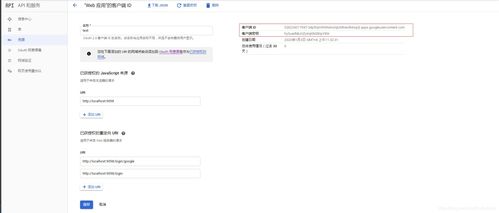
Before you can log into Google Sites, you need a Google account. If you already have one, skip to the next section. If not, here’s how to create a Google account:
- Go to Google Accounts Sign-Up Page.
- Enter your desired username and password.
- Provide your email address and confirm it.
- Fill in your personal information, including your name, birth date, and gender.
- Agree to the terms of service and privacy policy.
- Complete the captcha and click “Next” to create your account.
Logging into Google Sites
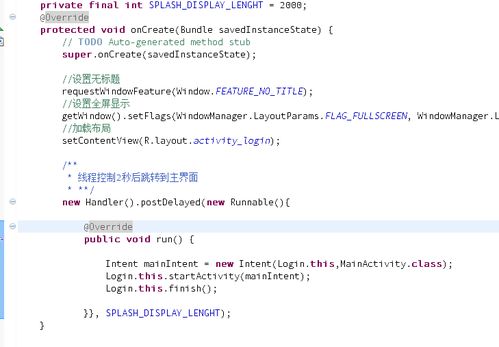
Once you have a Google account, follow these steps to log into Google Sites:
- Open your web browser and go to Google Sites.
- On the login page, enter your Google account email address and password.
- Click “Next” to proceed.
- If you have two-factor authentication enabled, you may need to enter a verification code sent to your phone or generated by an authenticator app.
- Once logged in, you will be taken to the Google Sites dashboard, where you can create, edit, and manage your sites.
Using Google Sites on Mobile Devices
Google Sites is also accessible on mobile devices, making it convenient to manage your sites on the go. Here’s how to log into Google Sites on your mobile device:
- Open your mobile browser and go to Google Sites.
- Enter your Google account email address and password.
- Tap “Next” to proceed.
- Follow the same steps as on a desktop computer to complete the login process.
Logging Out of Google Sites
After you’re done working on Google Sites, it’s essential to log out to ensure the security of your account. Here’s how to log out:
- Click on your profile picture or avatar in the upper-right corner of the Google Sites dashboard.
- Select “Sign out” from the dropdown menu.
Managing Multiple Google Accounts
If you have multiple Google accounts, you can switch between them while using Google Sites. Here’s how:
- Click on your profile picture or avatar in the upper-right corner of the Google Sites dashboard.
- Select “Manage accounts” from the dropdown menu.
- Choose the account you want to switch to and click “Switch account.”
Common Login Issues and Solutions
Occasionally, you may encounter login issues while using Google Sites. Here are some common problems and their solutions:
| Problem | Solution |
|---|---|
| Forgot your password | Go to the Google Accounts Recovery Page and follow the instructions to reset your password. |
| Account locked due to multiple failed login attempts | Wait for 24 hours before trying to log in again. If the issue persists, contact Google Support. |
| Two-factor authentication not working | Ensure that your phone or authenticator app is working correctly. If the problem continues, disable two-factor authentication temporarily and try logging in again. |
Conclusion
Logging into Google Sites is a straightforward process, but it’s essential to understand the steps and potential issues that may arise. By following this comprehensive guide, you’ll be able to log into Google Sites with ease and manage your websites efficiently.

